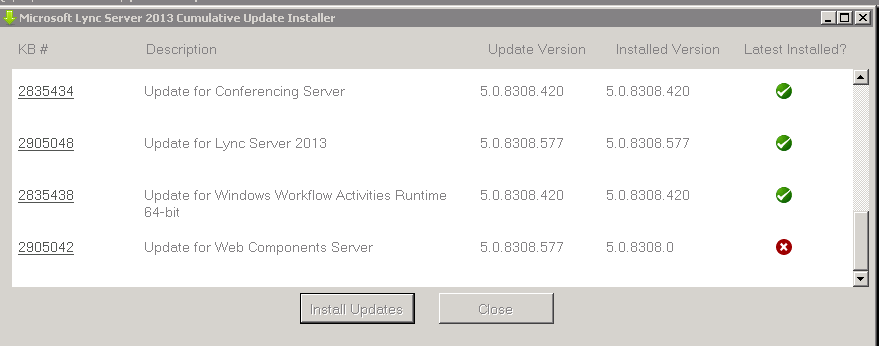With the introduction of Lync in the company is very convenient to give users a ready-address list, grouped by such organizational structure. This can be done in the following ways:
1. If your company has Exchange server, you need to create a Exchange distribution group to include users and add to Lync these groups. Member List will be updated in accordance with changes in the distribution group. Then extended to other users http://charlesulrich.blogspot.ru/2013/03/lync-server-2013-bulk-updating-contact.html eg on Lync server
- Create a folder C:\Scripts, copy the folder script "contact_import.ps1"
- Install 7 zip
- Take a standard user, create a user address list
- In Lync powershell run command: Export-CsUserData -PoolFqdn <yourpool> -UserFilter <sipofstandartuser> -FileName "c:\temp\ExportedUserData.zip"
- Copy from "c:\temp\ExportedUserData.zip" the desired line in more detail in the article http://charlesulrich.blogspot.ru/2013/03/lync-server-2013-bulk-updating-contact.html to "contact_import.ps1"
- Run the script "contact_import.ps1" (before running the script recommend commenting out the last line to deleting files and delete files manually)
- Address list will appear after restarting the client Lync
2. If the company does not Exchange server - you can not add no Exchange distribution group in Lync, then you can use the following script https://gallery.technet.microsoft.com/office/Bulk-Import-Contacts-for-8e3c614f eg on Lync server
- Create a folder C:\Scripts, copy the folder script "Add-CsContact.ps1", file users.csv
- Take a standard user, create a user address list
- To make a file users.csv users for whom this list should be extended (More in the article https://gallery.technet.microsoft.com/office/Bulk-Import-Contacts-for-8e3c614f)
- Run the script ".\Add-CsContact.ps1 -userCsv C:\Scripts\users.csv -tplpath <sipofstandartuser> -poolfqdn <yourpool> -folder C:\Scripts"
- Address list will appear after restarting the client Lync
1. If your company has Exchange server, you need to create a Exchange distribution group to include users and add to Lync these groups. Member List will be updated in accordance with changes in the distribution group. Then extended to other users http://charlesulrich.blogspot.ru/2013/03/lync-server-2013-bulk-updating-contact.html eg on Lync server
- Create a folder C:\Scripts, copy the folder script "contact_import.ps1"
- Install 7 zip
- Take a standard user, create a user address list
- In Lync powershell run command: Export-CsUserData -PoolFqdn <yourpool> -UserFilter <sipofstandartuser> -FileName "c:\temp\ExportedUserData.zip"
- Copy from "c:\temp\ExportedUserData.zip" the desired line in more detail in the article http://charlesulrich.blogspot.ru/2013/03/lync-server-2013-bulk-updating-contact.html to "contact_import.ps1"
- Run the script "contact_import.ps1" (before running the script recommend commenting out the last line to deleting files and delete files manually)
- Address list will appear after restarting the client Lync
2. If the company does not Exchange server - you can not add no Exchange distribution group in Lync, then you can use the following script https://gallery.technet.microsoft.com/office/Bulk-Import-Contacts-for-8e3c614f eg on Lync server
- Create a folder C:\Scripts, copy the folder script "Add-CsContact.ps1", file users.csv
- Take a standard user, create a user address list
- To make a file users.csv users for whom this list should be extended (More in the article https://gallery.technet.microsoft.com/office/Bulk-Import-Contacts-for-8e3c614f)
- Run the script ".\Add-CsContact.ps1 -userCsv C:\Scripts\users.csv -tplpath <sipofstandartuser> -poolfqdn <yourpool> -folder C:\Scripts"
- Address list will appear after restarting the client Lync