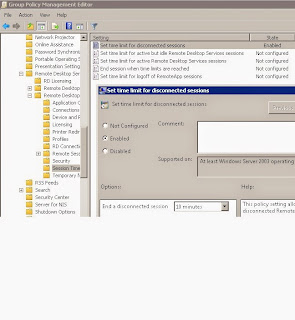In an enterprise environment with multiple Group Policy, you can face the fact that autologon for Windows not working. It is necessary to make an exception in the following GPO:
1. User: Options screen saver (User Configuration - Policies - Administrative Templates - Control Panel/Personalization - Enable screen saver, Password protect the screen saver, Screen saver timeout)
2. Computer: Options wired policy (Computer Configuration - Policies - Windows Settings - Security Settings - Wired Network (802.3) Policies)
Exceptions can be made by adding a user or computer (or group) in the Group Policy tab Delegation to the deny on the apply of the GPO.
1. User: Options screen saver (User Configuration - Policies - Administrative Templates - Control Panel/Personalization - Enable screen saver, Password protect the screen saver, Screen saver timeout)
2. Computer: Options wired policy (Computer Configuration - Policies - Windows Settings - Security Settings - Wired Network (802.3) Policies)
Exceptions can be made by adding a user or computer (or group) in the Group Policy tab Delegation to the deny on the apply of the GPO.